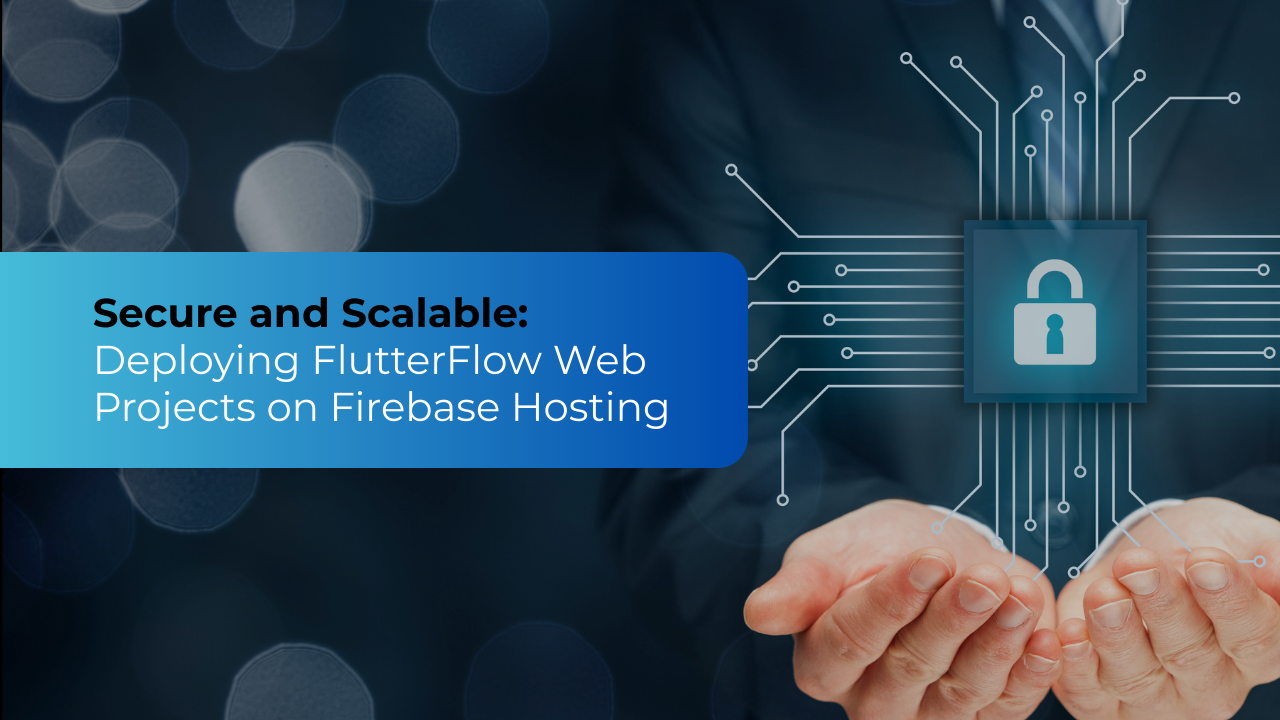Deploying FlutterFlow Web Projects on Firebase Hosting helps in building compatible applications that sustain in the global network without glitches and achieve faster delivery with real-time database automation.
What is Firebase Hosting?
Firebase Hosting is like renting a space on the Internet that helps your application run in a safer, faster, and more reliable environment.
Understand this: You used the best Flutterflow app development for building an amazing application, and now you plan to launch it online, so that users can use and take full advantage of it. Now, on the internet, within unsafe environments, your application can easily get corrupted and collapse at any moment.
Here comes Firebase Hosting!
Firebase Hosting acts like your application’s bulletproof jacket, ensuring:
- HTTPS encryption is synced (for built-in security)
- Web applications have a strong backend on Google servers
- Data is automatically updated when connected with GitHub.
It's a tool that provides a fast, secure, and reliable environment for your Flutterflow application to run on the Internet.
How to Create a Firebase Project?
- Locate to Firebase link
- Click on “Create a Firebase project.”
- Give a suitable name for your project
- For now, turn off Google Analytics
- Click Create Project
- Wait for a few minutes, and your project will be ready!
How do you deploy Flutterflow web projects on Firebase Hosting?
As the new updates of Flutterflow are launched, it allows direct Firebase Hosting deployment (no manual CLI steps needed in some cases). This simplifies the process for users. Though to manually do so, here are the steps below:
Firstly, enable web support in Flutterflow.
- Navigate to Settings & Integrations
- Click Platforms
- Ensure ✅on WEB
Once this is done, connect it to Firebase
- Navigate back to Settings & Integrations
- Locate Firebase
- Click on Connect to Firebase
- Follow the prompts to link your Firebase project (Flutterflow will do most work here!)
When finished, download your application code
- Locate the </> icon on the top bar in FlutterFlow
- A zip file will be downloaded - It contains your code
Now, carefully follow this one-time setup to install Firebase tools
- Install Node.js like a regular application (Ensure you have downloaded the most suitable version that says long-term support, “LTS”)
- Once done, install another application, Firebase CLI
- On Firebase CLI for Mac, locate “Terminal“; for Windows, locate “Command Prompt”. Click open!
- Type this command exactly: npm install -g firebase-tools
- If the upper command doesn't work due to admin rights, try verifying installation with: firebase --version
- Hit Enter
- Your Firebase is installed
Now, the last step, deploying Flutterflow web projects on Firebase Hosting
There are alternative deployment options available, such as Vercel, Netlify, and AWS Amplify. Also, FlutterFlow now supports direct web deployment to Firebase Hosting (no ZIP download needed). This eases the deployment process.
For manual deployment, the steps are as follows:
- Open your downloaded application code
- Ensure Flutter SDK is installed on your machine and added to your system path.
- Open the Terminal/Command Prompt to install dependencies, type: flutter pub get
- For building the web app, type: flutter build web
- Once done, it will create the “build/web” directory,
- Now again, open the Terminal/Command Prompt and type: firebase init
- From the visible on-screen prompts, Select “Hosting” (use arrow keys), press space bar, and click enter
- Choose “Use an existing project.”
- Then it will say “What do you want to use as your public directory?”, type: build/web.
- For configuring as a single-page app, Type: y
- Finally, to deploy, type: firebase deploy
- Your application will now be live
Troubleshooting tip: If the Firebase deploy fails, recheck:
- Did “flutter build web: run successfully?
- Is the correct public folder (build/web) set in “firebase.json”?
- Is the user logged into Firebase CLI (firebase login)?
These tips will help users to have a clear outlook on what is missed or what went wrong.
Importance and Challenges of the Firebase deployment process
Over 51.01% of Firebase users come from the United States. Its importance is commonly acknowledged in the country as it successfully ensures security is intact and no snoopers or hackers can budge in.
- It's HTTPS automation brings in a free SSL certificate without any setup
- It enhances Flutterflow web development through CDN (Content Delivery Network), which is capable of managing large assets and boosting loading capacity.
- Firebase has Flutterflow development solutions that manage traffic spikes and give live updates with a single command (firebase deploy).
Though the Firebase deployment process has its challenges:
- For non-coders, the startup could be confusing, as skipping steps can cause errors.
- The common firebase error that occurs, "No Public Directory Found" occurs if the flutter build web wasn’t executed.
- Without a Flutterflow development expert, the installation of different applications can be difficult, as they may take time to troubleshoot.
- Lack of project awareness, such as firebase asking “public directory”, in case the user doesn't understand which file to pick, the deployment could fail.
Firebase hosting is a powerful tool to launch your applications, though it requires concise handling and some learning to use it. With the team of the best flutterflow app development in USA, issues of such challenges are precisely removed.
With a checklist of common Firebase deployment errors and how to fix them, you will be more than ready to act on your applications. Get in touch. Today!